Free Support
Support or feature requests are provided for free and ONLY through the 'Forensic Audio Video Innovations and Solutions' Linkedin group.
click here for free VideoCleaner support
Requests for features or support made by phone, fax or email will NOT be answered.
Follow this Twitter account for VideoCleaner version update notifications.
FAQs
Why did I get a "Feature not available" message?
Usually this means that your Windows configuration is blocking a specific feature. If this message occurs with the Denoise or Deblur filters, the solution is to go to the
VideoCleaner shortcut folder and RIGHT
click on the option for "VideoCleaner fix".
Choose "Run as administrator". Since this process is only copying
two files, it will be instantaneous
and permanent.
What are the costs or licensing requirement?
VideoCleaner is provided free without any advertising or time limits, and without any purchase, update or support costs. You are welcome to use VideoCleaner and its components for any legal purpose, personal or commercial, without any requirements or obligations beyond the open-source General Public License (GPL) of its components. You are free to redistribute this software in accordance with its associated GPL.
Can I run VideoCleaner on an Apple or Linux operating system?
VideoCleaner is written for 32-bit and 64-bit computers using Microsoft's Windows. Use of an emulator should work, but is not officially supported.
Can VideoCleaner handle hi-def video?
VideoCleaner is compatible with older analog video, newer hi-def digital video up to 1080p, and still images up to 2MP. Higher resolution files may crash VideoCleaner with out of memory issues due to a few 32-bit legacy components. However, if you have 4k video clarity, you probably don't need video enhancement.
Known issues
Possible error message when installing VideoCleaner
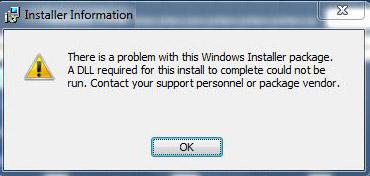
Go to the Windows Control Panel (press the windows logo key or mouse click on the START button, and then search for "Control Panel"). In "System and Security" select "Change User Account Control Settings" (located in the "Action Center") and choose the lowest setting, then select OK. Reboot and try installing VideoCleaner again. Once installation is complete, you can revert the user account settings.
After installation, F5 or CTRL-O doesn't load a video
Did you read and follow the installation guide during installation? If not, then uninstall and reinstall VideoCleaner. The installation guide will automatically appear during installation. That guide must be followed for VideoCleaner to function (requires 2 to 5 minutes). If you did follow the guide, but still can not load any video, even those in C:\VideoCleaner\samples, then follow the article located here and try again.
F5 or CTRL-O loads multiple windows
Sometimes opening a video initiates multiple 'open' search windows. Use your keyboard's ESCape key to close the extraneous search windows. This is caused by another Window's process momentarily stealing attention, and thus VideoCleaner thinks it has yet to open the search Window.
FFVideoSource:Non-linear access attempted
If your video has a non-linear bitrate, frame seeking will fail anytime a prior frame is requested by a VideoCleaner filter. To solve this, simply open your video with VideoCleaner and then immediately resave it (using F6 in VideoCleaner, and then F7 within VirtualDub). Open the resaved video with VideoCleaner and everything should work as expected.